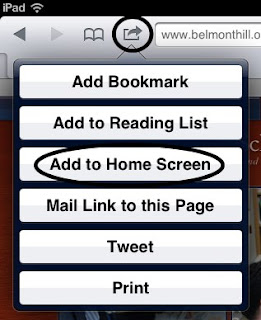Yesterday I was privileged to help organize, along with
Dan Callahan,
Laura D'elia,
Tracy Sokalosky and
Karen Janowski, the second annual
edCamp Boston. It was a great day! We had a record attendance of over 200 educators and, by all accounts, it was a great success. Here are some of the things I took away with me.
About Edcamps:
This is my second time organizing edcamp Boston, but over the last few years I have organized 5 other unconferences. What strikes me the most about organizing these events is how easy it is to do. The sponsorship and food parts take work, but other than that, you build a schedule and the participants do the work. Really! I know many of us say this, but it really is true. Once the conference gets going, there isn't much that we have to do.
 |
| Glenn and Matt teach us about Edmodo |
My favorite example of this was the
Edmodo session yesterday where the presenter didn't show up. Everyone in the room looked at me. I am an organizer and I got to rock the awesome red organizer shirt, but I don't know anything about Edmodo. So I did what we edcamp organizers do best, I turned the question back to the room. Does anyone here know something about Edmodo. And two wonderful participants stepped up,
Glenn Blakely and
Matt Cronin, and did a great job of explaining this tool. Which by the way I'm going to try with my 7th graders tomorrow.
I also discovered a new way to learn at an unconference. Rather than posting a session about something I
know about and want to share, I posted sessions about something I
want to learn about and discuss. I turned edcampBoston into edcampLiz. Fortunately for me, there were lots of smart folks there who could teach me what I wanted to learn.
Which right now is about iPads. If you have been reading my blog, you know that I am pretty obsessed with iPads right now. I want to thank everyone at the conference who helped push my learning and thinking on this topic. Here is what I came away with.
About iPads and...
Professional Development:
I got a lot of suggestions about how to roll iPads out to my faculty. My favorite suggestion came from
Sarah Edson. She suggested assigning my faculty some games to play on the iPad. I love the idea. I think I'm going to ask folks to sign up for either
Words with Friends or, my new obsession,
Draw Something. We will share our usernames and I will encourage folks to play at least one game with one other colleague over the summer. Not only will this teach iPad skills, but it is a good team building and connecting tool as well.
Apps:
I got some great App suggestions yesterday. By far my favorite is
Reflection, a Mac App which acts like an Apple TV, allowing you to mirror your iPad on your laptop. You can try it for free for 20 minutes, or pay 14.00 to use it. I followed up about a site license and they offered me 60 licenses at $8 each. That is a lot cheaper than an Apple TV and it works (We have been having difficulty getting the Apple TV to work at my school.)!
Another great suggestion is the website,
iPad as... put together by
Tom Daccord and his
edtechteacher team. They have compiled a list of Apps based on learning goals. Each App has a nice description. A wonderful resource for tools.
Other Apps I walked away with include
Zite, a tool for aggregating all of your news feeds into categories,
Pocket, a tool for saving websites to read later, and
Logmein, a free tool to use your iPad as a wireless remote for your laptop.
Finally, and thanks if you are still reading this far into my post, I created
an iPad Google Group to continue the conversation. If you are interested in discussing iPads, please join and share your thoughts and questions.
And of course I welcome your comments here. If you have rolled out iPads to your faculty and students, I would love to hear your suggestions on what are some good approaches for doing this.
Thanks in adavance!