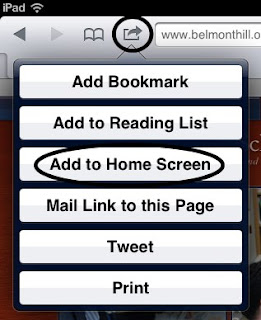Here are directions for how to do it. After you do this you can delete your old Gmail account. HOWEVER, If you use the native notes app - BACK UP YOUR NOTES FIRST before you delete your old mail account.
1. Go to Settings and Choose Mail, Contacts, Calendars.
2. Under Accounts, Choose Add Account...
4. Fill in your Email address, Username (include the @yourschool.org as part of your username), and password. For Domain use Google. You can change the description however you like.
5. Click Next.
7. Add the server address: m.google.com
8. Click Next.
Your account has now been created. If you open this email account and start to write an email, you should see your contacts pop up as they do on your laptop.